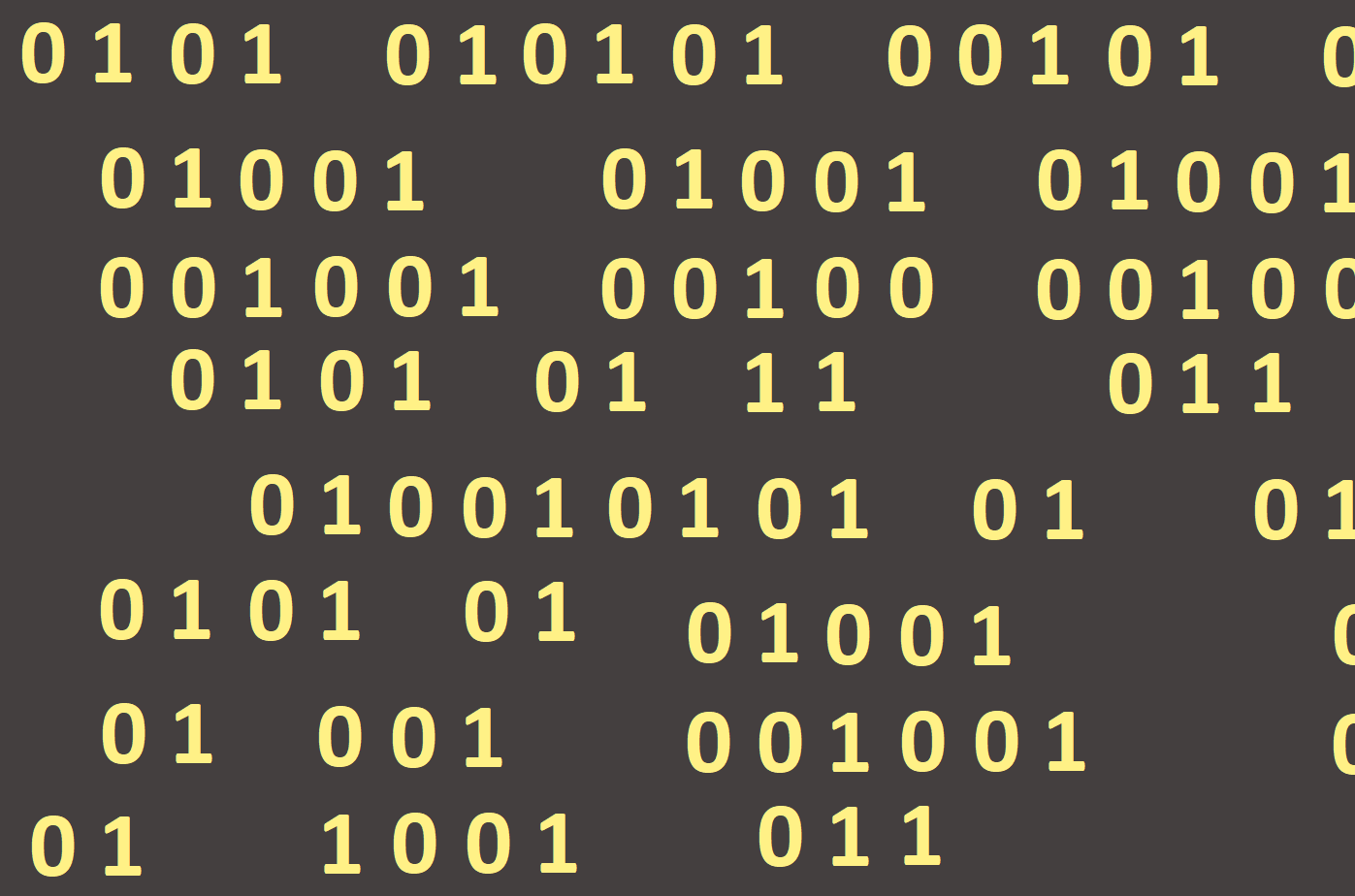
Lazarus environment
The programming environment of Lazarus allows programming in the Object Pascal language and it is similar to the Delphi environment. It is a commercial version developed by Borland company for application development on the MS Windows platform. Lazarus has its roots in the Medigo project that originated as a Delphi clone with open source code, but due to its lack of interest in 1999, it disappeared. For this reason, Hess, Baeseman and Miller started working on a new project, Lazarus, that differs from the Delphi environment in particular by the fact that in the Lazarus environment it is possible to create applications not only for Windows but also for the Linux or Mac OS. This environment is developed as Open Source (an open source code) and is available for free at https://www.lazarus-ide.org/.
The installation works just like installing a common application under the operating system. As a destination folder, we recommend to leave the one that the installer suggests. After the installation, it is advisable to perform the environment setting (it is recommended to do only once). The setting may be done in the Project main menu in the Project options entry where we go to the Compiler Options settings and in the Debugging section we tick all checks (see Figure 1). At the bottom we will tick the choice 'Set compiler options as default'. Each new project will automatically have all the configured controls of the translator remembered:
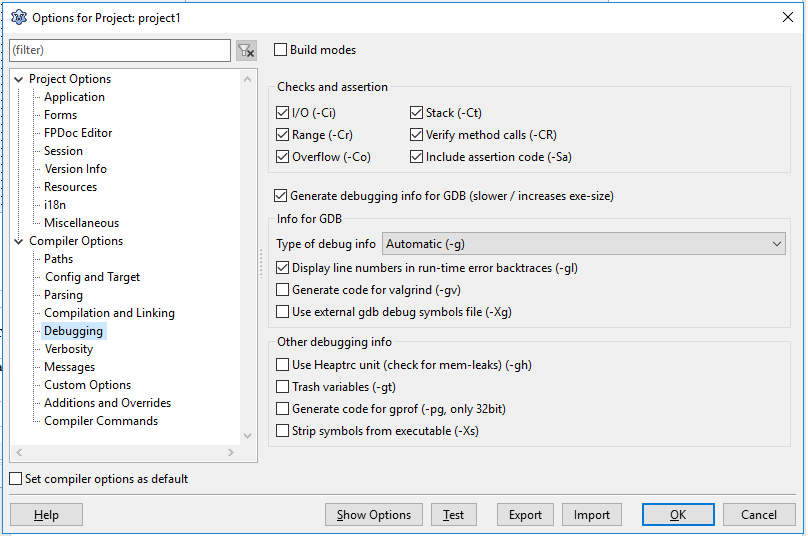
After running the program, several windows will display (Figure 2):
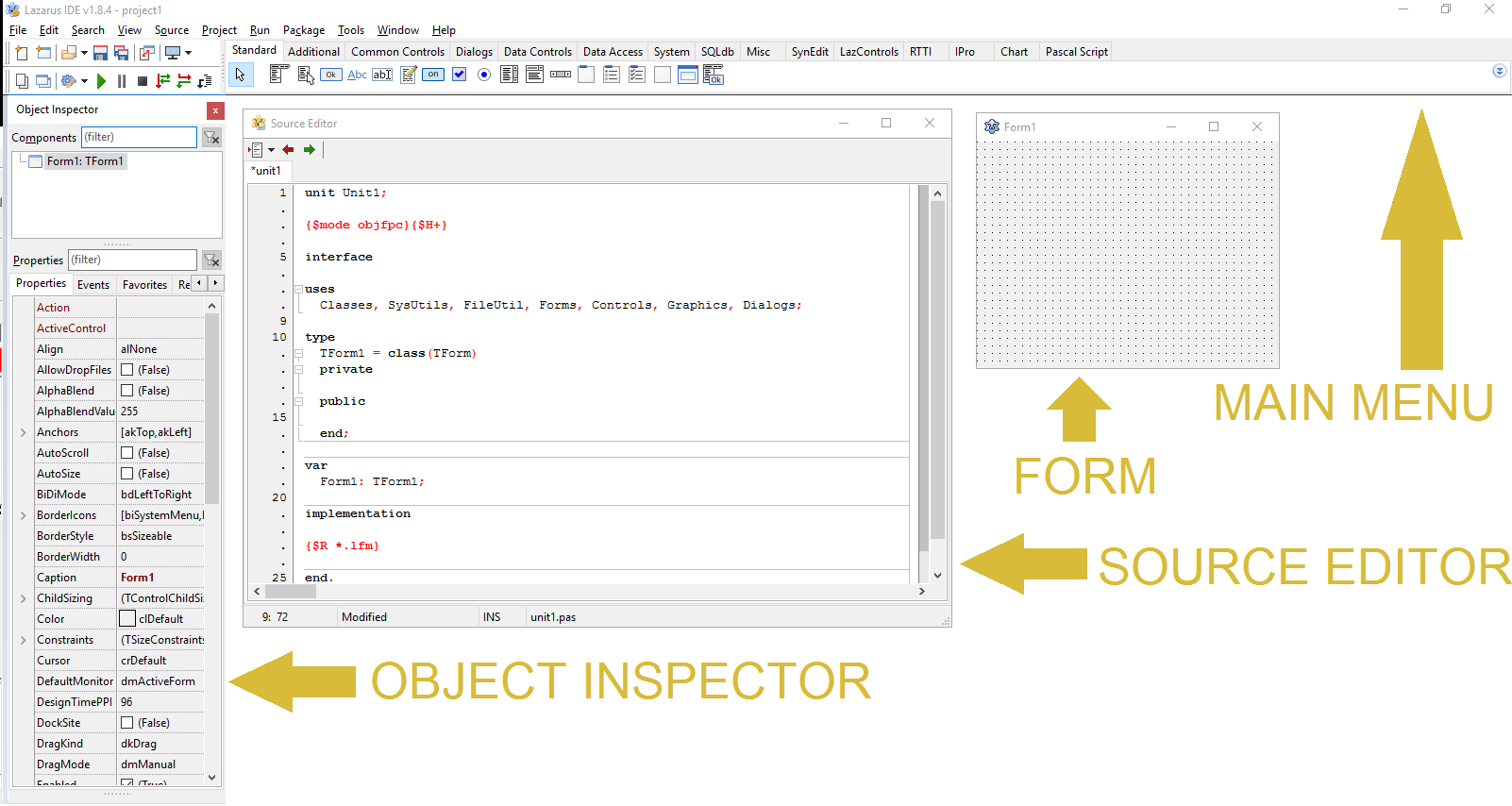
The environment contains the main menu at the top (Figure 3) and a menu with selected quick choices below (e. g. save or run the program).
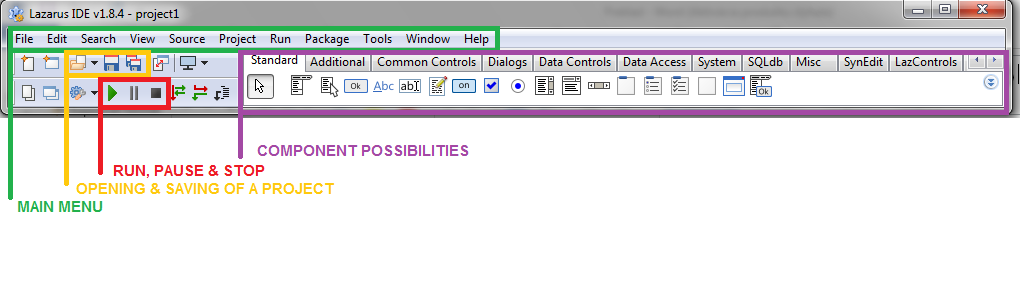
When we create a new program - a new application, the Form will also open into which it is possible to add user interface elements, so called components. The editing window is used to write algorithms, that is, to describe how our application will behave in different situations. Between the Source Editor and the Form we can toggle with the F12 button. The Object Inspector window serves to set up various properties and events for components and other objects. The Message window will contain program error messages.